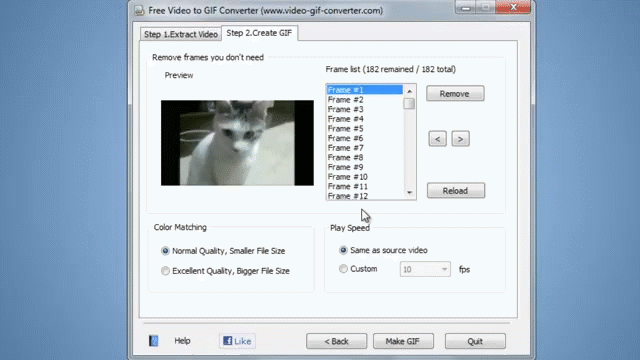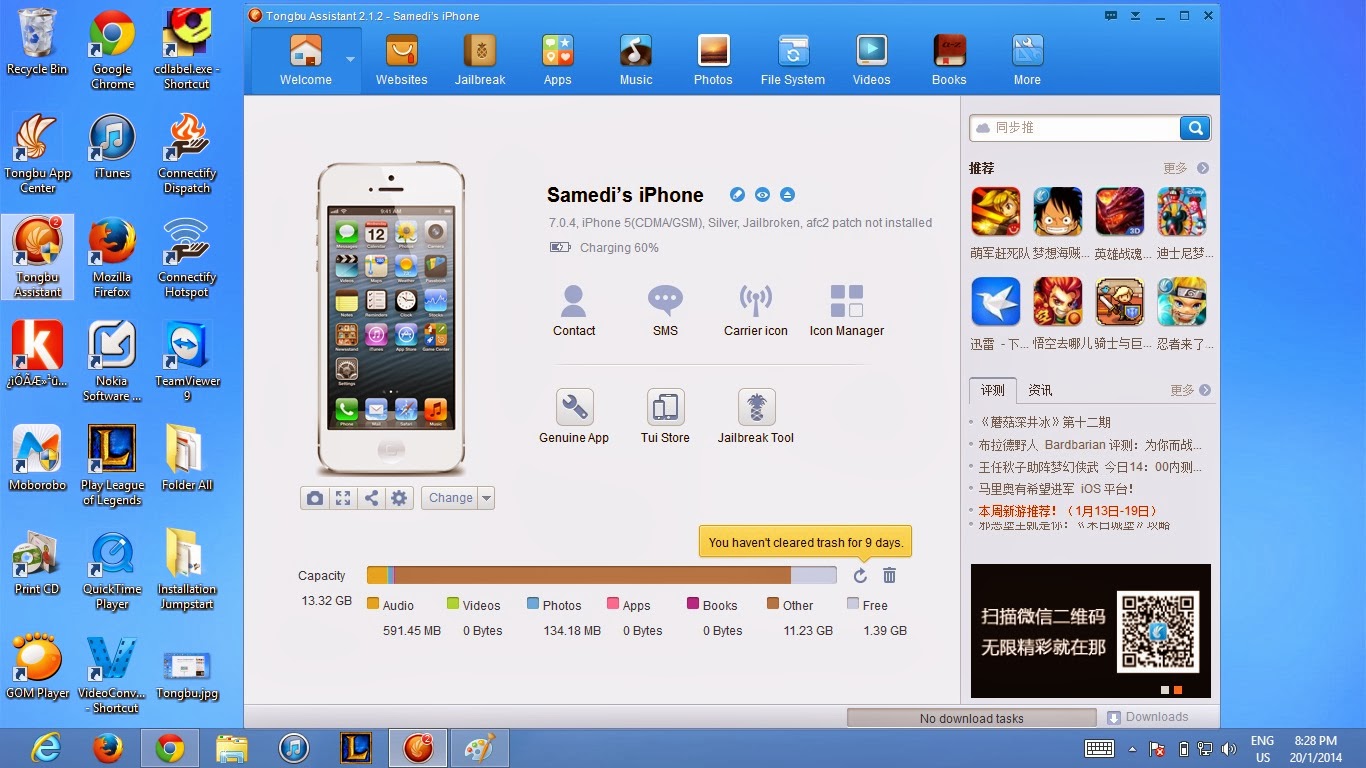Before you can do that you need to install one tweaks first "3G unrestrictor". How to install "3G unrestrictor" :
- Open Cydia than add new source by press on manage > source > edit > add after that please type http://apt.178.com
- Find the word “ 3G Unrestrictor 5 (iOS 7 &6) than install it after install please Restart Spring Board
- Open 3G unrestrcitor on the Homescreen than press on Edit on the left side and press " + " after that please select some application, example App store or Youtube។
I hope this article can help you. Please try it you self and ask by comment below if you got the problem.

.jpg)

.jpg)